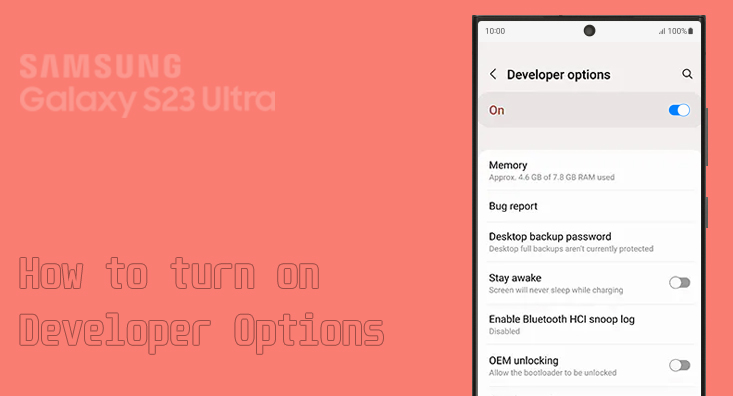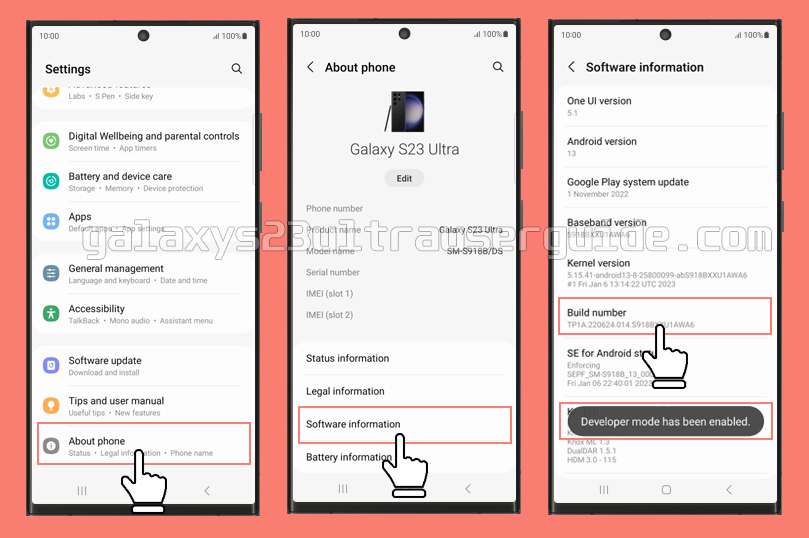If you’re an Android user, you may have heard of Developer Options. It’s a menu hidden in your phone’s settings that contains advanced features and settings that are not generally helpful to the average user but can be useful for developers and advanced users. In this blog post, we’ll show you how to activate Developer Options on your Samsung S23 Ultra and explain what it does.
Steps to turn on the Developer Options on Samsung S23 Ultra
To activate Developer Options on your Samsung S23 Ultra, follow these steps:Open the Settings app on your phone.
- Scroll down and tap on “About phone.”
- Tap on “Software Information.”
- Find “Build number” and tap on it seven times in a row.
- You will see a message that says, “Developer mode has been enabled.”
Once you have enabled Developer Options, you can access it by going back to the main Settings menu and scrolling down to the bottom. You should see “Developer Options” listed there.
What Does Developer Mode do?
Developer Options contains a variety of advanced features and settings that are not available in the standard Settings menu. Some of the most commonly used features include:
- USB Debugging: This allows you to connect your phone to a computer and use the Android Debug Bridge (ADB) to interact with your phone’s software.
- OEM Unlocking: This allows you to unlock the bootloader on your phone, which can be useful if you want to install custom ROMs or modify your phone’s software.
- Mock Locations: This allows you to simulate your phone’s GPS location, which can be useful for testing location-based apps.
What is the advantage of turning on Developer Mode?
For most users, there is no real advantage to turning on Developer Options. However, if you are a developer or an advanced user, it can be a valuable tool.
Some of the advantages of turning on Developer Options include:
- Access to Advanced Features: Developer Options contains a variety of advanced features and settings that are not available in the standard Settings menu. If you need to access these features, you will need to turn on Developer Options.
- Better Performance: Some of the features in Developer Options can help improve your phone’s performance. For example, you can enable “Force GPU rendering” to improve graphics performance or “Disable HW overlays” to reduce the load on your phone’s GPU.
Troubleshooting
If you are having trouble accessing Developer Options on your Samsung S23 Ultra, try the following:
Make sure you have followed the steps correctly. You need to tap on “Build number” seven times in a row to activate Developer Options.
If you have a lock screen set, you may be asked to enter your PIN or password before you can access Developer Options.
If you still can’t access Developer Options, try restarting your phone and trying again.
Are there any risks associated with enabling developer options on Samsung S23 Ultra?
Enabling Developer Options on your Samsung S23 Ultra does come with some potential risks.
While none of the features in Developer Options will break your phone, enabling certain options without proper knowledge or caution can cause unintended problems.
It’s important to understand the potential risks and use the options responsibly.
Some of the risks associated with enabling Developer Options include:
- Performance Issues: Certain options in Developer Options, such as “Force GPU rendering” or “Disable HW overlays,” can impact your phone’s performance if used incorrectly. It’s important to understand the implications of these settings and only make changes if you know what you’re doing.
- Software Instability: Enabling certain options in Developer Options can lead to software instability or unexpected behavior. For example, enabling “Stay awake” or “Background process limit” can affect how your phone operates and may cause apps to misbehave or crash.
- Security Concerns: While there are no inherent security risks with enabling Developer Options, some options can potentially expose your device to security vulnerabilities if misused. For example, enabling “USB debugging” can allow unauthorized access to your device if connected to an untrusted computer.
To mitigate these risks, it’s important to exercise caution when using Developer Options. Only enable options that you understand and need for specific purposes, such as app development or troubleshooting. If you’re unsure about a particular option, it’s best to leave it disabled.
Remember, Developer Options are primarily intended for developers and advanced users who have a good understanding of the implications of these settings. If you’re not familiar with the options or their potential impact, it’s generally recommended to keep Developer Options disabled to maintain the stability and security of your device.
Conclusion
Developer Options is a powerful tool that can be useful for developers and advanced users. If you need to access advanced features or settings on your Samsung S23 Ultra, you will need to activate Developer Options.
Just remember that using Developer Options can have an effect on your phone’s performance, so use it with caution.