If you are a proud owner of a Samsung S23 Ultra, you know how important it is to stay connected with your friends, family, and colleagues. And when it comes to staying connected, voicemail plays a critical role. However, what do you do when your Samsung S23 Ultra voicemail stops working? It can be frustrating, especially when you have important messages waiting for you. But don’t worry; you’ve come to the right place. In this troubleshooting guide, we’ll walk you through some easy steps to fix the Samsung S23 Ultra voicemail not working issue.
Whether your voicemail is not showing up, not playing, or not recording, we have got you covered. So, let’s dive in and get your Samsung S23 Ultra voicemail back up and running in no time!
Reasons why Samsung S23 Ultra Voicemail is not working
Before we dive into the troubleshooting steps, let’s take a look at some of the reasons why your Samsung S23 Ultra voicemail may not be working.
One of the most common reasons why voicemail stops working is due to network connectivity issues. If you are in an area with poor network coverage, your phone may not be able to connect to your carrier’s voicemail server. This can result in the voicemail not showing up or not playing.
Another reason could be due to a software glitch. If your phone’s software is outdated or experiencing bugs, it can cause issues with your voicemail.
Finally, it could be due to the settings on your phone. If your voicemail settings are not configured correctly, it can cause issues with recording, playing, or retrieving voicemail messages.
How to troubleshoot the Galaxy S23 Ultra Voicemail not working issue
Now that we know some of the reasons why your Samsung S23 Ultra voicemail may not be working, let’s dive into troubleshooting steps to fix the issue.
- The first step is to check your network connectivity.
Make sure that your phone is connected to a strong network signal. If you are in an area with poor network coverage, try moving to a different location and see if that resolves the issue. If not, try turning on and off your phone’s airplane mode. This can sometimes help reset your network connection and fix any connectivity issues.
- The next step is to check if your phone’s software is up-to-date.
Go to your phone’s settings and check for any available software updates. If there are updates available, download and install them. This can sometimes fix any software glitches that could be causing issues with your voicemail.
If your network connection and software are up-to-date, the next step is to check your voicemail settings. Go to your phone’s dialer and dial your voicemail number. Follow the prompts to check if your voicemail settings are configured correctly. Make sure that your voicemail box is set up and that your greeting is recorded. If you need to re-record your greeting, follow the prompts to do so.
Step-by-step guide to fix the Samsung Galaxy S23 Ultra voicemail issue
Now that we have gone over some troubleshooting steps, let’s dive into a step-by-step guide on how to fix when voicemail not working on your Samsung S23 Ultra.
- Step 1: Check your network connectivity.
Make sure that your phone is connected to a strong network signal. If you are in an area with poor network coverage, try moving to a different location and see if that resolves the issue. If not, try turning on and off your phone’s airplane mode.
- Step 2: Check for software updates.
Go to your phone’s settings and check for any available software updates. If there are updates available, download and install them.
- Step 3: Check your voicemail settings.
Go to your phone’s dialer and dial your voicemail number. Follow the prompts to check if your voicemail settings are configured correctly. Make sure that your voicemail box is set up and that your greeting is recorded. If you need to re-record your greeting, follow the prompts to do so.
- Step 4: Clear the cache and data for your phone’s dialer app.
Go to your phone’s settings and select “Apps“. Find your phone’s dialer app and select it. From there, select “Storage” and then “Clear Cache” and “Clear Data“.
- Step 5: Reset your network settings.
Go to your phone’s settings and select “General Management“. From there, select “Reset” and then “Reset Network Settings“. This will reset all your network settings, including Wi-Fi, Bluetooth, and mobile data.
- Step 6: Contact your carrier
If none of the above steps work, contact your carrier’s customer service. They can help troubleshoot any network or voicemail issues that you may be experiencing.
Other tips to fix the voicemail issue
In addition to the above steps, there are a few other tips that you can try to fix the Samsung S23 Ultra voicemail not working issue.
One tips to try using a different voicemail app. There are many third-party voicemail apps available on the Google Play Store. Try downloading and using a different app to see if that resolves the issue.
Another tip is to check if your phone is in safe mode. If your phone is in safe mode, some apps or features may not work correctly. To exit safe mode, press and hold the power button until the power menu appears. From there, select “Restart,” and your phone should exit safe mode.
How to prevent the S23 Ultra Voicemail not working issue
To prevent the Samsung S23 Ultra voicemail not working issue, make sure to keep your phone’s software up to date. Check for software updates regularly and install them when they become available. Also, make sure to check your voicemail settings periodically to ensure that they are configured correctly.
Conclusion and final thoughts
In conclusion, the Samsung S23 Ultra voicemail not working issue can be frustrating, but there are easy steps that you can take to fix it. By checking your network connectivity, software updates, and voicemail settings, you can troubleshoot and fix the issue in no time. And if all else fails, contact your carrier’s customer service for additional support. Remember to keep your phone’s software up-to-date and check your voicemail settings periodically to prevent the issue from occurring in the future.

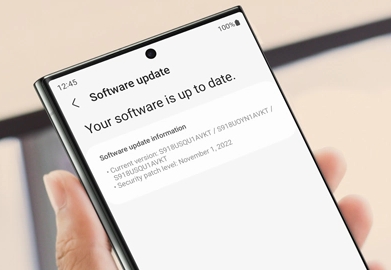
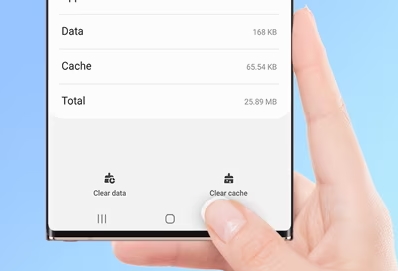

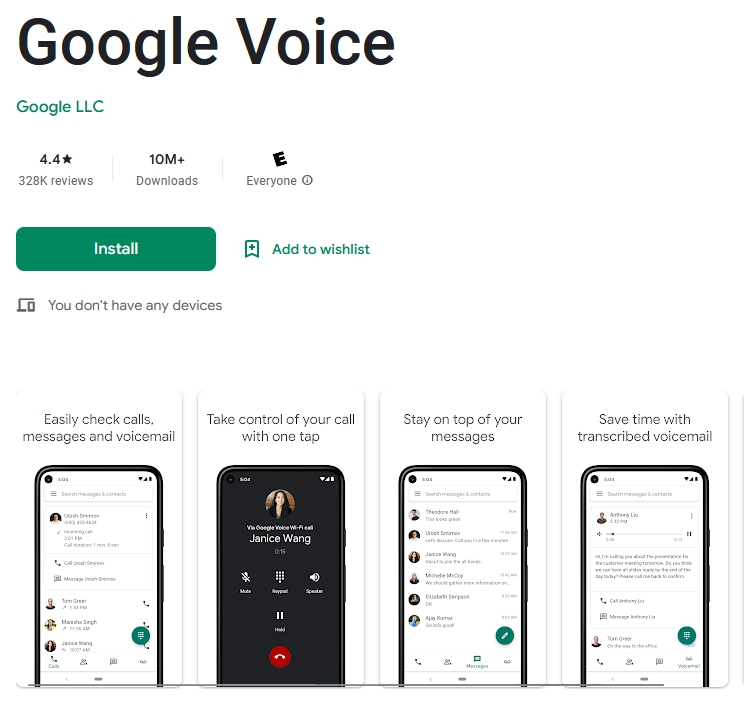
1 thought on “Troubleshooting Guide: How to Fix the Samsung S23 Ultra Voicemail Not Working Issue”