The Galaxy S23 Ultra is one of the most advanced and high-end smartphones available in the market today. It boasts a range of features that are designed to provide users with an exceptional smartphone experience. However, there may be times when you need to reset your phone to its default settings. This may be due to various reasons such as troubleshooting a software issue, selling your phone, or simply starting with a clean slate. In this blog post, we will guide you on how to reset your Galaxy S23 Ultra and get it back to its default settings.
Preparation before performing a reset
Before resetting your Galaxy S23 Ultra, it is essential to take a few precautionary measures. The first step is to back up all your important data, such as contacts, photos, and other files, to an external source such as Google Drive or your computer. This will ensure that you do not lose any vital information during the reset process.
The next step is to ensure that your phone’s battery level is above 50%. If your phone’s battery level is low, it may interrupt the reset process, and you may end up with an incomplete reset. Additionally, it would help if you removed any SIM card from your phone before proceeding with the reset.
Steps to Soft Reset Galaxy S23 Ultra
A soft reset is a simple way to fix minor software issues with your phone. It involves turning your phone off and then turning it back on again. To perform a soft reset on your Galaxy S23 Ultra, follow these simple steps:
- Tap the Side key.
- At the same time, tap and hold the Volume Down key and keep them both tapped until your phone restart.
Steps to Factory Reset Galaxy S23 Ultra
To factory reset your Samsung Galaxy S23 Ultra, follow these simple steps:
- Go to the Settings app on your phone.
- Scroll down and tap on “General Management.”
- Tap on “Reset.”
- Select “Factory data reset.”
- Tap on “Reset.”
- If prompted, enter your PIN or password.
- Tap on “Delete all.”
Your phone will now reset to its default settings, and all your data will be deleted. Once the reset process is complete, your phone will restart, and you will be prompted to set up your device as if it were brand new.
Steps to Hard Reset using Android Recovery
If your Galaxy S23 Ultra is not responding or you have forgotten your password, you can perform a hard reset using Android Recovery. This will erase all the data on your phone and restore it to its factory settings. To perform a hard reset, follow these steps:
- Turn off your Galaxy S23 Ultra.
- Press and hold the Volume Up button and the Power button simultaneously until the Samsung logo appears.
- Release the Power button but continue holding the Volume Up button until the Android Recovery menu appears.
- Use the Volume Down button to scroll down to “Wipe data/factory reset” and then press the Power button to select it.
- Scroll down to “Yes – delete all user data” and select it.
- Wait for the reset process to complete and then select “Reboot system now” to restart your phone.
Conclusion
Resetting your Galaxy S23 Ultra can be a useful way to troubleshoot issues and ensure that your phone is running smoothly. However, it is important to take precautions before resetting your device to ensure that you do not lose any important data. By following the steps outlined in this blog post, you can reset your phone to its default settings and start fresh.
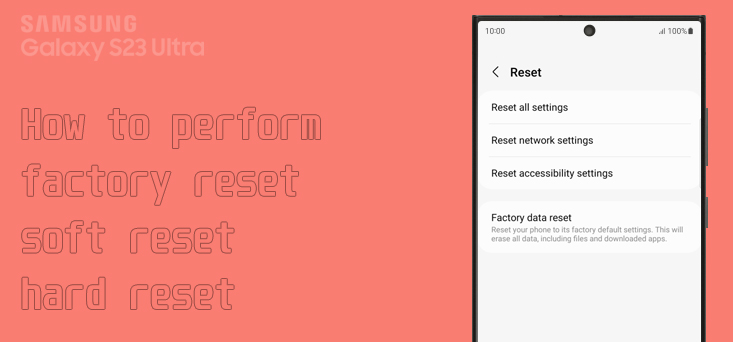
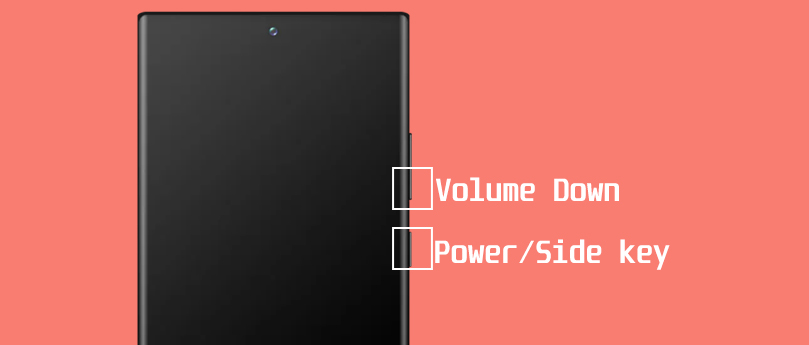
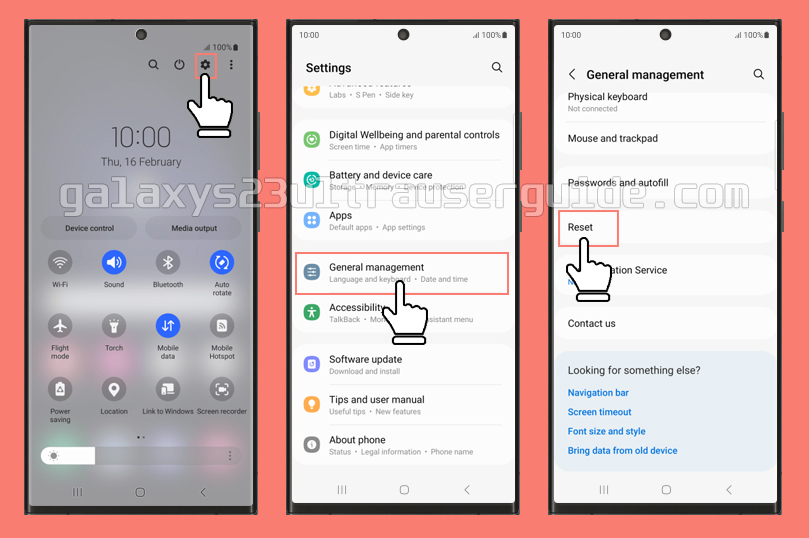
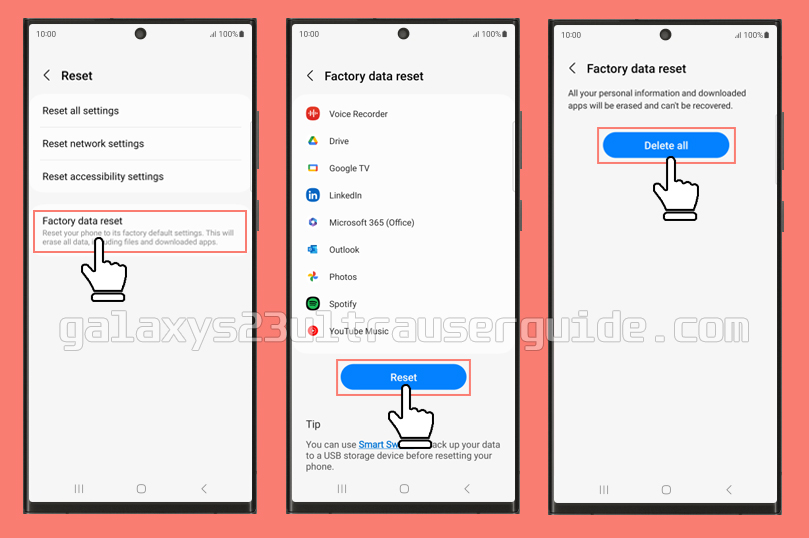
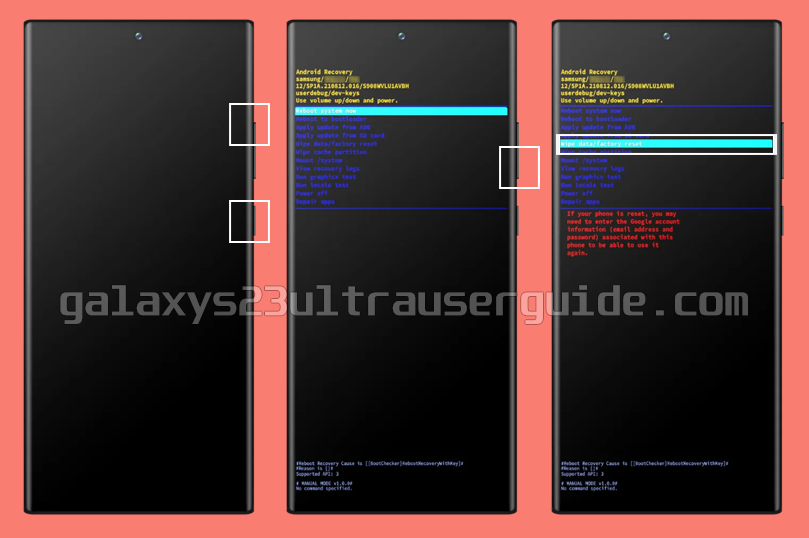
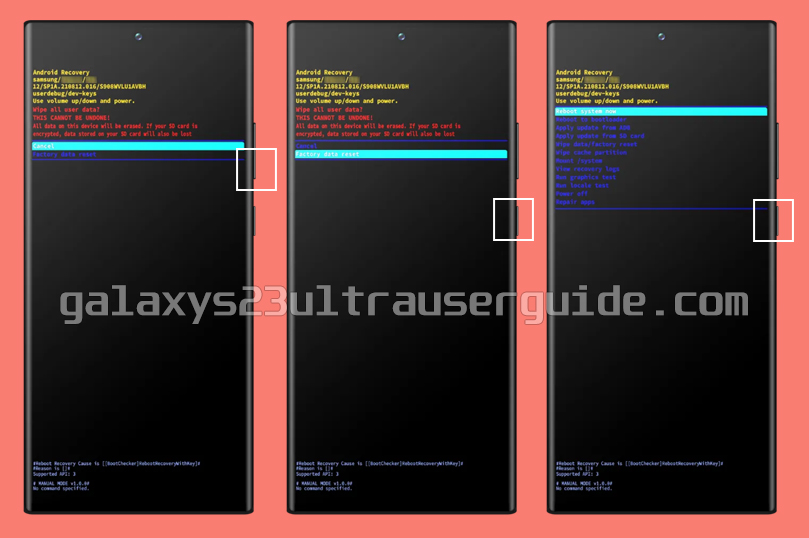
2 thoughts on “How to Reset your Samsung Galaxy S23 Ultra and Go Back to the Default Settings”