If you love taking photos and want to enhance them by removing unwanted objects, then this feature is perfect for you. In this article, we will guide you through the steps to use Object Eraser on Samsung S23 Ultra, explain its benefits, and show you how easy it is to transform your images.
What is Object Eraser feature?
The Object Eraser is a powerful tool that allows you to remove unwanted objects from your photos effortlessly. Whether it’s a passerby who photobombed your perfect shot or an unsightly object in the background, the Object Eraser can make them vanish with just a few taps.
Samsung Galaxy S23 Ultra’s Object Eraser feature utilizes advanced image processing algorithms to intelligently analyze the scene and remove the selected objects seamlessly. This innovative feature saves you time and effort by eliminating the need for complex photo editing software. You can achieve professional-looking results right from your smartphone!
Steps to remove unwanted objects from images using Object Eraser
Using the Object Eraser feature on your Galaxy S23 Ultra is a breeze. Here’s a step-by-step guide to help you get started:
- Open the Gallery app on your Galaxy S23 Ultra and select the photo you want to edit.
- Tap on the Edit icon, which looks like a pencil, located at the bottom of the screen.
- Tap More settings icon and find the Object Eraser feature.
- Once you’ve selected the Object Eraser, zoom in on the area of the photo where the unwanted object is located. This will allow for more precise editing.
- Now, use your finger or the S-Pen if you have it, tap objects in the image to erase. The Object Eraser will automatically detect and highlight the object in White Line.
- After outlining the object, tap the “Erase” button, and watch as the object magically disappears from your photo!
- If needed, you can refine the edit by adjusting the brush size or using the “Undo” button to revert any changes.
- Once you’re satisfied with the result, tap “Save” to preserve the edited image in your Gallery.
Benefit of using Object Eraser
The Object Eraser feature on the Samsung Galaxy S23 Ultra offers numerous benefits for avid photographers and casual users alike. Here are a few advantages of using this powerful tool:
- Saves Time and Effort: With the Object Eraser, you no longer need to spend hours editing photos on a computer. It simplifies the process, allowing you to achieve impressive results in minutes.
- Professional-Looking Edits: The advanced algorithms behind the Object Eraser ensure that your edited images appear seamless and natural. The feature intelligently fills in the gaps left by the removed objects, resulting in professional-looking edits.
- Easy and Intuitive: Samsung has designed the Object Eraser feature with user-friendliness in mind. The intuitive interface and straightforward steps make it accessible to everyone, regardless of their level of expertise.
- Preserves Photo Quality: The Object Eraser works effectively while preserving the quality of your original photo. You can remove unwanted objects without compromising the overall image clarity, colors, or sharpness.
In conclusion, the Object Eraser feature on the Samsung Galaxy S23 Ultra is a game-changer when it comes to photo editing on a smartphone. With just a few simple steps, you can remove unwanted objects and create stunning images that truly stand out. Say goodbye to photobombers and unsightly distractions, and hello to picture-perfect moments. Give it a try, and let your creativity shine!
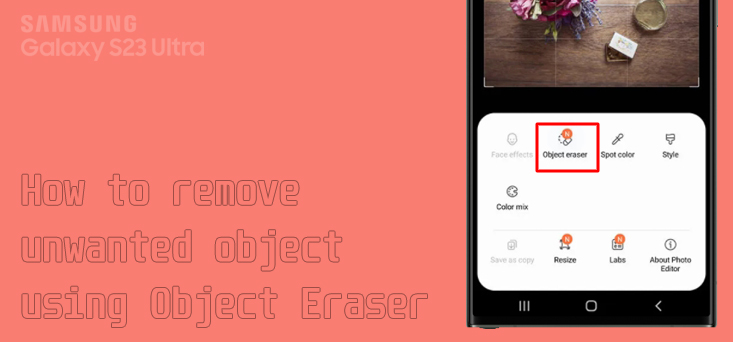
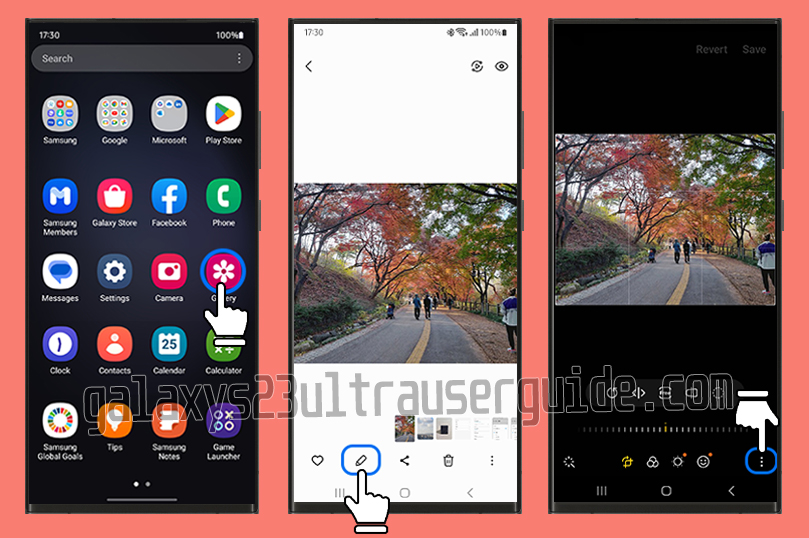
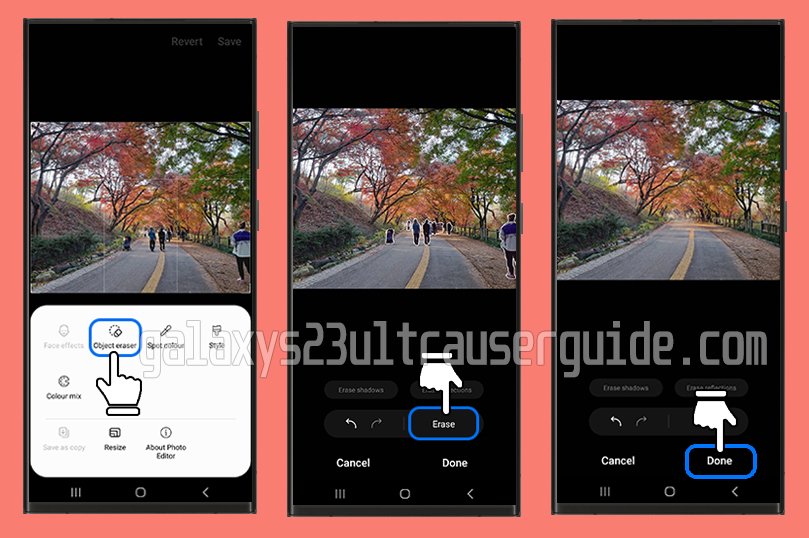
2 thoughts on “How to Use Object Eraser on Samsung Galaxy S23 Ultra”