The Galaxy S23 Ultra is a powerful smartphone that comes with two pre-installed browsers: Samsung Internet and Google Chrome. These browsers keep track of every web page you visit, which can be convenient, but it can also slow down the browser and compromise your privacy. Clearing your browsing data can help clean things up and protect your privacy. In this article, we will show you how to clear browsing data on your Galaxy S23 Ultra.
How do I completely clear browsing data on my Samsung S23 Ultra?
To completely clear browsing data on your Galaxy S23 Ultra, you need to clear the cache, cookies, and browsing history. Here’s how to do it:
Clear browsing data on Samsung Internet
- Open the Samsung Internet app.
- Tap the three horizontal lines in the bottom-right corner.
- Tap “Settings.”
- Tap “Personal browsing data.”
- Tap “Delete browsing data.”
- Select the data types you want to delete.
- Tap “Delete data.”
- Tap “Delete” to confirm.
Clear browsing data on Chrome
- Open the Chrome app.
- Tap the three dots in the top-right corner.
- Tap “Settings.”
- Tap “Privacy and security.”
- Tap “Clear browsing data.”
- Select the data types you want to delete.
- Tap “Clear data.”
- Tap “Clear” to confirm.
What is the benefit of clearing browsing data?
Clearing browsing data can help protect your privacy by removing your browsing history, cookies, and cache. It can also free up storage space on your device and improve the performance of your browser.
Does clearing the browser cache delete passwords?
Clearing your browser cache does not delete your saved passwords. However, it will log you out of any websites you are currently signed in to.
Is clearing browsing data the same as clearing the cache?
Clearing browsing data includes clearing the cache, cookies, and browsing history. Clearing the cache only removes temporary files that are stored on your device to help websites load faster.
Troubleshooting
If you are having trouble clearing your browsing data, try restarting your device or updating your browser to the latest version. You can also try clearing your cache and cookies separately to see if that helps.
Conclusion
Clearing browsing data is an important step in protecting your privacy and keeping your device running smoothly. By following the steps outlined in this article, you can easily clear browsing data on your Galaxy S23 Ultra.
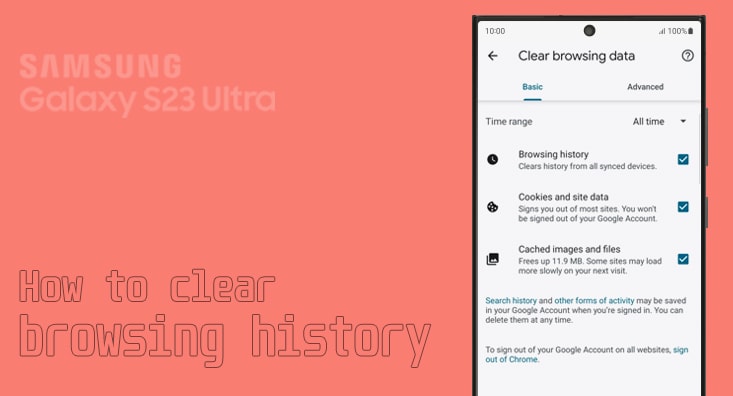
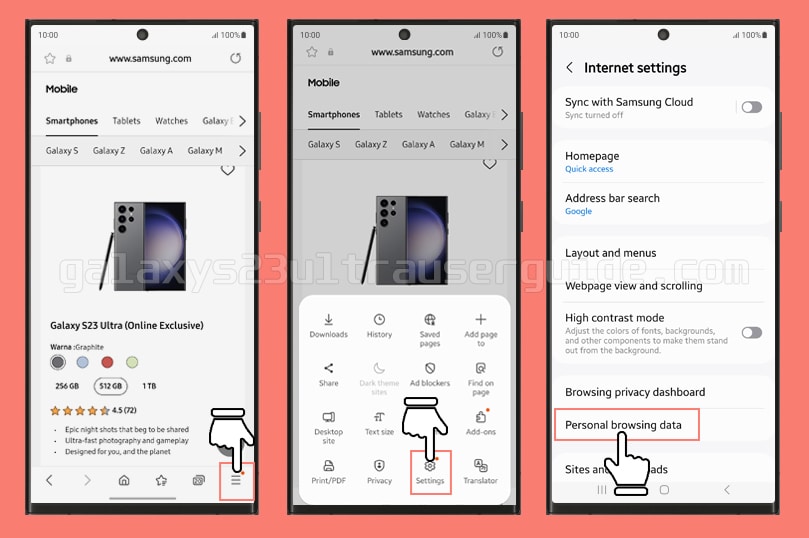
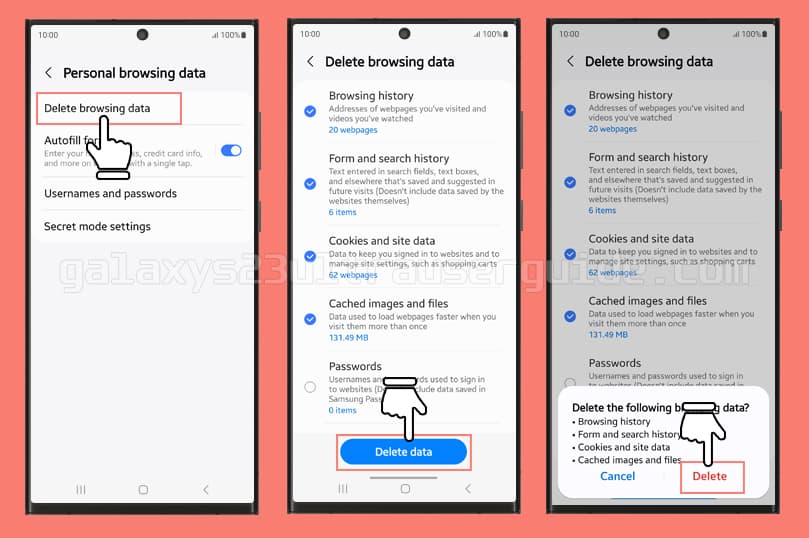
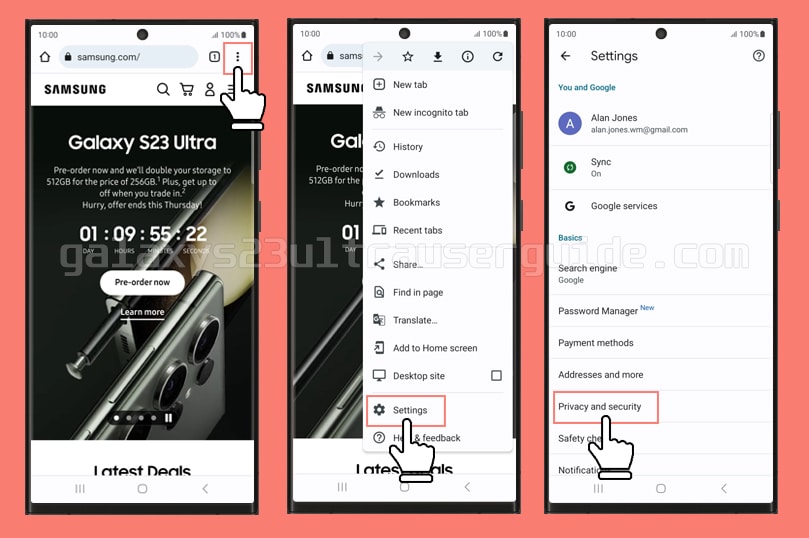
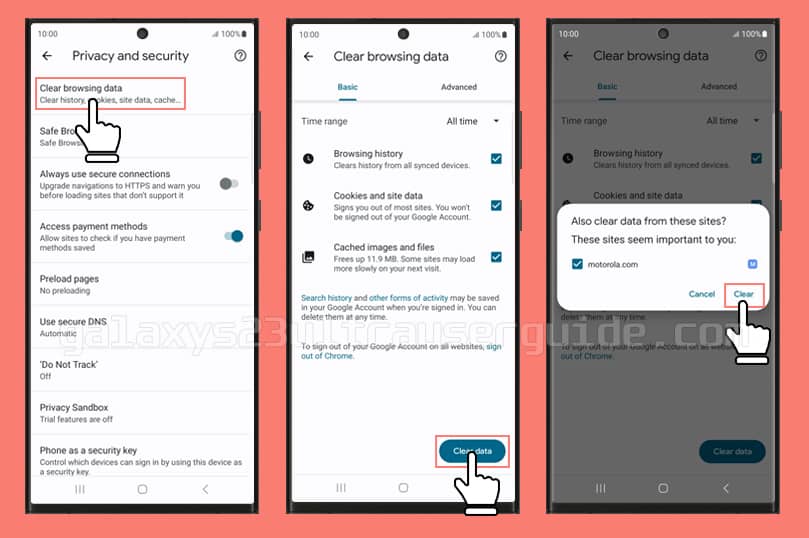
2 thoughts on “How to Clear Browsing Data on Samsung Galaxy S23 Ultra”