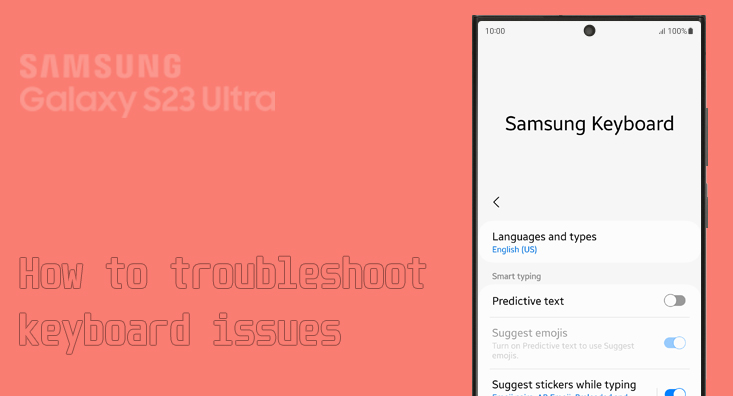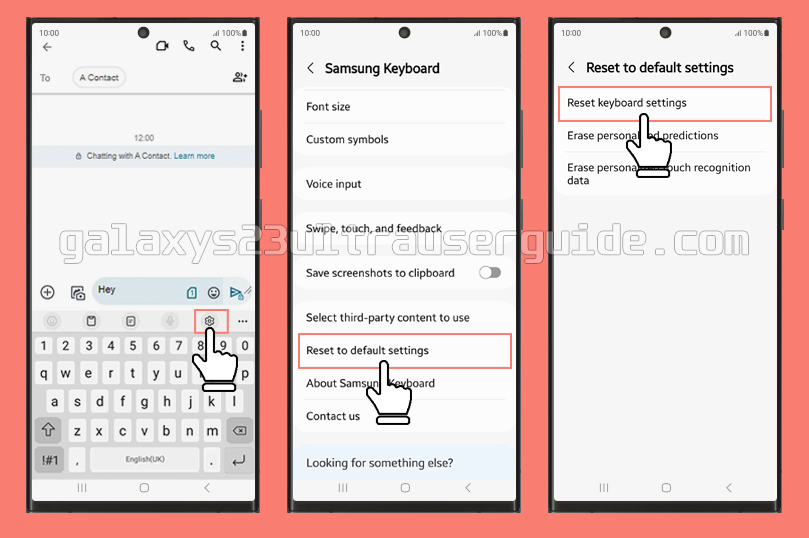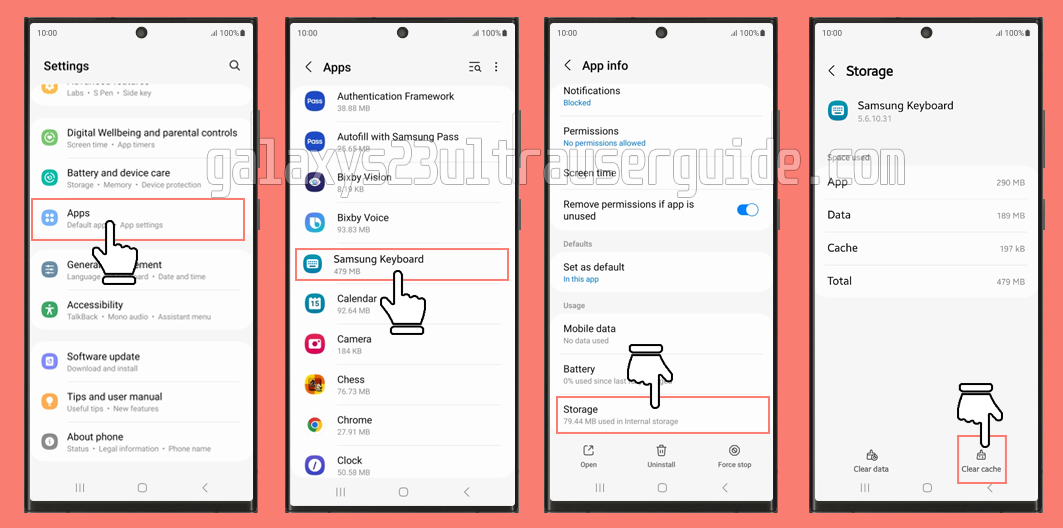If you’re having issues with your Samsung S23 Ultra keyboard, resetting the keyboard settings can be a quick and easy solution. Whether you’re experiencing lag or other problems with your keyboard, resetting the settings can help. In this blog post, we’ll show you how to reset keyboard settings on your Samsung S23 Ultra.
Step to reset Keyboard Settings on Samsung S23 Ultra
If you’re experiencing issues with your Samsung S23 Ultra keyboard, resetting the keyboard settings can help solve the problem.
Here’s how to reset keyboard settings on your Samsung S23 Ultra:
- Open any app that uses the keyboard, such as a messaging app or email app.
- Tap on the gear icon on the keyboard to access the keyboard settings.
- Scroll down to find the “Reset to Default Settings” option and tap on it.
- Tap on “Reset keyboard settings” to confirm.
Your keyboard settings will now be reset to their default settings. This means that any customizations you make to the keyboard, such as adding new words to the dictionary or changing the keyboard layout, will be removed.
It’s worth noting that resetting the keyboard settings will not delete any of your personal data, such as messages or contacts. It will only reset the keyboard settings to their default values.
Other tips for adjusting Keyboard Settings on the Samsung Galaxy S23 Ultra
If you’re looking to customize your keyboard settings on your Samsung S23 Ultra, there are a few other options you can explore:
- Change the language: From the keyboard settings, you can change the language of your keyboard to better suit your needs. Simply select the language you want to use from the list of available options.
- Adjust keyboard size: You can also adjust the size of your keyboard to make it easier to use. From the keyboard settings, select “Size and transparency” and adjust the size slider to your desired size.
- Add custom symbols: If you frequently use certain symbols, you can add them to your keyboard for easy access. From the keyboard settings, select “Custom symbols” and add the symbols you want to use.
By adjusting these settings, you can make your Samsung S23 Ultra keyboard work better for you and your needs.
How to troubleshoot keyboard issues on the Samsung S23 Ultra
Like any other device, the keyboard on the Samsung S23 Ultra can sometimes experience issues. If you’re having trouble with your keyboard, there are several things you can do to troubleshoot the problem.
- Clear the keyboard cache
One of the first things you can try is clearing the keyboard cache. This will erase all your keyboard settings, including saved words.
To do this, go to Settings > Apps > Samsung Keyboard > Storage > Clear Cache. This should clear any temporary files that may be causing the issue.
- Reset the keyboard settings
If clearing the cache doesn’t work, you can try resetting the keyboard settings to their default values.
To do this, go to Settings > General Management > Reset > Reset keyboard settings. This will restore the keyboard to its original settings, which should fix any issues that you’re experiencing.
- Check the keyboard language settings
Another thing to check is the keyboard’s language settings. Make sure that the keyboard is set to the correct language and type.
To do this, go to Settings > General Management > Samsung Keyboard Settings > Languages and Types. Check if the keyboard is set to QWERTY instead of QWERTZ. If it’s set to the wrong language or type, change it to the correct one.
Conclusion
Resetting the keyboard settings on your Samsung S23 Ultra is a quick and easy way to solve keyboard issues and get your device working properly again.
Whether you’re experiencing lag or other problems with your keyboard, resetting the settings can help. And if you want to customize your keyboard further, there are plenty of other options available to you.