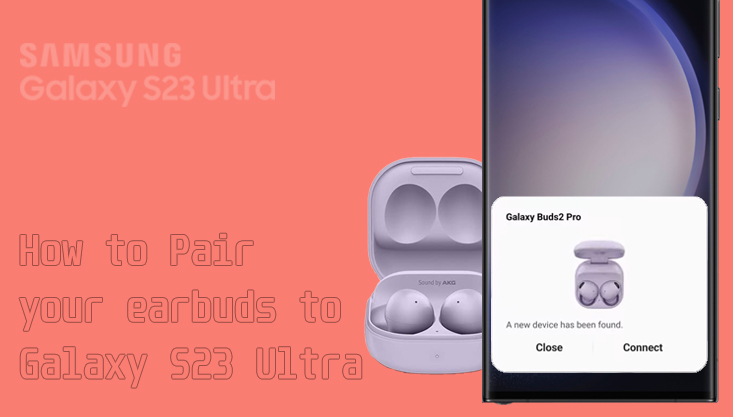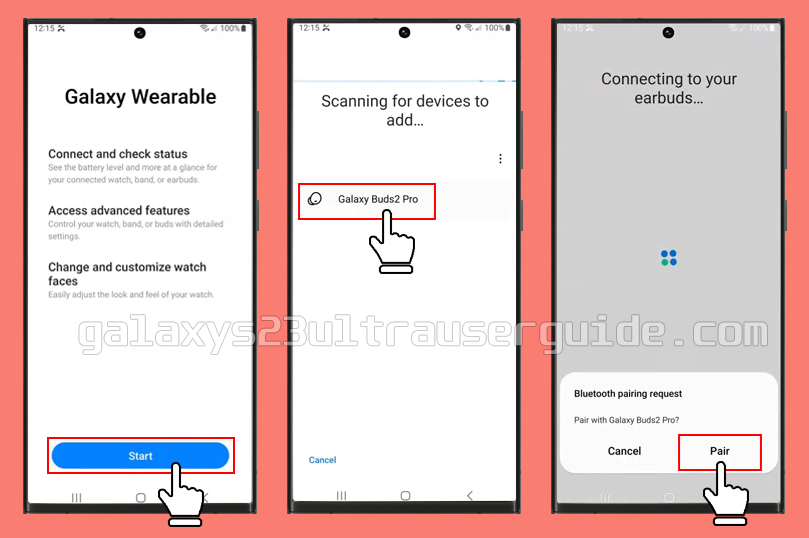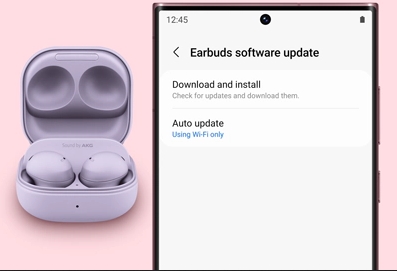Are you tired of struggling to connect your earbuds to your Galaxy S23 Ultra? Look no further! In this ultimate guide, we’ll take you through step-by-step instructions on how to easily pair your earbuds with your device. From finding the right settings to troubleshooting any issues, we’ve got you covered. But that’s not all; we’ll also be sharing some expert tips on how to optimize your listening experience and get the most out of your earbuds. Whether you’re a music lover, a podcast enthusiast, or just someone who wants to enjoy their audio in peace, this guide is for you. Let us guide you through the process of pairing earbuds to your Galaxy S23 Ultra.
Steps to Pairing Earbuds to Galaxy S23 Ultra using the Galaxy Wearable app
To pair your earbuds to a Galaxy S23 Ultra using the Galaxy Wearable app, follow these steps:
- Ensure that your Galaxy S23 Ultra is charged and turned on.
- Open the Google Play Store on your Galaxy S23 Ultra and search for the “Galaxy Wearable” app. Download and install the app.
- Once the app is installed, open it. Make sure your earbuds are charged and in pairing mode. For most Samsung earbuds, you can put them in pairing mode by removing them from the charging case.
- On the Galaxy Wearable app’s home screen, you should see a list of available devices. Tap “Scan” or “Add new device” to start the pairing process.
- The app will start scanning for nearby devices. When your earbuds appear on the list, tap on them to select them.
- If prompted, confirm the pairing request on your earbuds by tapping “OK” or following the on-screen instructions.
- The Galaxy Wearable app will now begin the pairing process. It may take a few moments to complete. Once the pairing is successful, you will see a confirmation message on your Galaxy S23 Ultra.
- You can now customize the settings for your earbuds using the Galaxy Wearable app. You can adjust the equalizer settings, customize touch controls, enable or disable features like ambient sound, and more.
- After the initial setup, your earbuds will automatically connect to your Galaxy S23 Ultra whenever they are in range and Bluetooth is enabled on your phone.
That’s it! You have successfully paired your earbuds to your Galaxy S23 Ultra using the Galaxy Wearable app. Enjoy your wireless audio experience!
Troubleshooting common Pairing issues
Sometimes, even with the best of intentions, things can go wrong when trying to pair your earbuds with your Galaxy S23 Ultra. Here are some common issues and solutions to help you troubleshoot:
- Issue 1: Earbuds Won’t Enter Pairing Mode
If your earbuds won’t enter pairing mode, try resetting them. This typically involves holding down the power button for a certain amount of time until the LED light flashes or turns off. Once your earbuds have reset, try putting them into pairing mode again.
- Issue 2: Galaxy S23 Ultra Can’t Find Your Earbuds
If your Galaxy S23 Ultra can’t find your earbuds, make sure they’re in pairing mode and that Bluetooth is turned on. If you still can’t find your earbuds, try resetting them and putting them into pairing mode again.
- Issue 3: Earbuds Keep Disconnecting
-
- Check the Bluetooth range between the earbuds and your phone. Make sure to use the earbuds and your device within 30 feet of each other. The distance may vary depending on the environment and your phone model. Avoid using the device near obstructions that can block the Bluetooth signal, such as walls, routers, electrical equipment, or electromagnetic waves.
-
- Check for software updates for the earbuds. You can check for software updates through the Galaxy Wearable app on your phone.
How to optimize your Earbud experience with the Galaxy S23 Ultra
Now that you’ve paired your earbuds with your Galaxy S23 Ultra, it’s time to optimize your listening experience. Here are some tips to help you get the most out of your earbuds:
- Tip 1: Use the Equalizer
The Galaxy S23 Ultra comes with a built-in equalizer that lets you adjust the sound of your earbuds to your liking. To access the equalizer, go to Settings > Sounds and Vibration > Advanced Sound Settings > Sound Quality and Effects > Equalizer. From here, you can adjust the bass, treble, and other sound settings to your liking.
- Tip 2: Use the Ambient Sound Feature
Many earbuds, including the Samsung Galaxy Buds Pro and Jabra Elite 85t, come with an ambient sound feature that lets you hear the outside world while still listening to your audio. To enable this feature, go to your earbud’s settings and look for an option called “Ambient Sound” or “Transparency Mode.”
- Tip 3: Adjust the Fit
The fit of your earbuds can have a big impact on sound quality and comfort. Make sure you’re using the right size ear tips for your earbuds, and experiment with different placements in your ear to find the most comfortable and secure fit.
Conclusion and Final Thoughts
Pairing your earbuds with your Samsung Galaxy S23 Ultra is a simple process that can be accomplished in just a few steps. Once you’ve paired your earbuds, you can optimize your listening experience with the built-in equalizer and ambient sound features. And with so many great earbud options on the market, there’s sure to be a pair that’s perfect for you.