As technology keeps advancing, our mobile devices become more and more powerful, allowing us to do things we never thought possible. One such feature is the ability to convert handwriting to text. With the Samsung S23 Ultra, this feature is now available to us. This means that instead of having to type out text messages or notes, you can simply write them down using your device’s stylus and have them converted to text. In this blog post, we’ll take you through the steps you need to follow to convert your handwriting to text on the Samsung S23 Ultra.
Does Samsung S23 Ultra have handwriting to text?
Yes, the Samsung S23 Ultra has a handwriting to text feature, and it’s straightforward to use. All you need is the S-Pen, which is included with the device. With the S-Pen, you can write down notes, memos, or messages, and the device will convert them into text automatically. This feature comes in handy, especially when you want to save time typing, or if you prefer handwriting over typing.
Steps to convert handwriting to text on Galaxy S23 Ultra
Start by opening the Samsung Notes app on your device. You can do this by tapping the Samsung Notes icon on your home screen or in the app drawer.
- Create a new note by tapping the plus icon on the bottom right corner of the screen.
- Using the S-Pen, write down the text you want to convert to text.
- Once you’ve finished writing, tap the “Text” button located at the bottom of the screen.
- The device will automatically convert your handwriting to text. You can edit the text as needed.
- To save the converted text, tap the “Save” icon located on the top right corner of the screen.
How to send a handwritten message on Samsung S23 Ultra
You can also use the handwriting to text feature when sending messages.
- Open the Samsung Message app.
- Tap the new message icon to create a message.
- Enter a recipient’s name using the keyboard or S-Pen.
- Begin writing in the text field using the S-Pen. Your handwriting will be converted to text automatically.
- When you’re finished writing, tap the Send icon to send your message.
Benefits of using handwriting to text
The handwriting to text feature on the Samsung S23 Ultra has several benefits, including:
- Time-saving – It’s quicker to write notes or messages using the S-Pen than it is to type them out.
- Convenience – Writing by hand is more natural and easier for some people than typing, and the S Pen provides an experience that is close to writing on paper.
- Accuracy – The handwriting to text feature on the Samsung S23 Ultra is accurate, which means you don’t have to worry about your handwriting being misinterpreted.
- Accessibility – The handwriting to text feature is accessible to everyone, including those with disabilities that make typing difficult.
Conclusion
The handwriting to text feature on the Samsung S23 Ultra is an excellent addition, providing users with a natural and convenient way to write notes or messages.
With the S-Pen, you can write down text quickly and accurately, and the device will convert it to text automatically.
This feature is an excellent time-saver, especially for those who prefer handwriting to typing. Give it a try and see how it can improve your productivity!

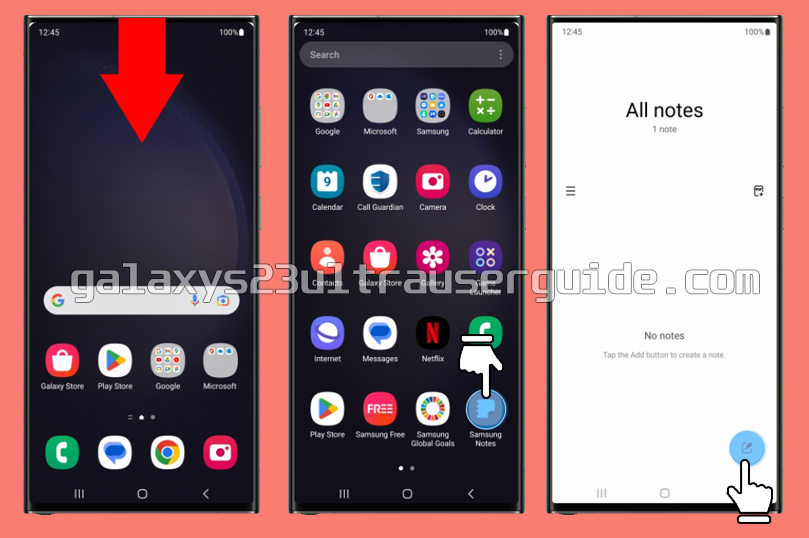
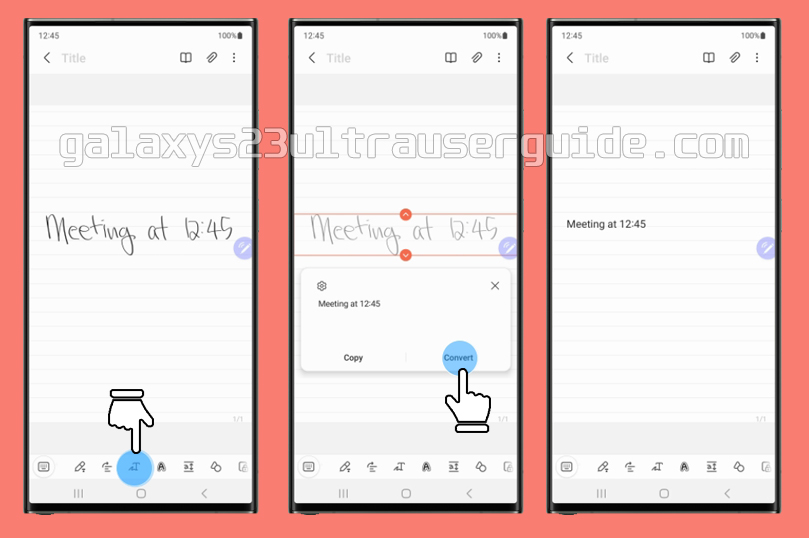
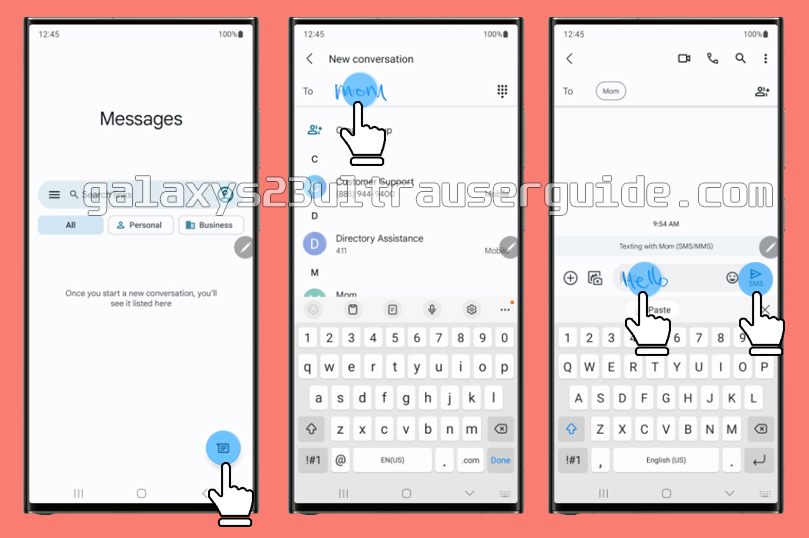
1 thought on “How to Convert Handwriting to Text on your Samsung Galaxy S23 Ultra”