Are you experiencing a slower and laggy phone performance? Chances are, you have multiple apps running in the background. But don’t worry, because in this blog post, I’ll be sharing with you the steps on how to end running apps on Samsung S23 Ultra, so you can enjoy a smoother and faster phone experience.
Steps to end running apps on Samsung S23 Ultra
One of the easiest ways to end running apps on your Samsung S23 Ultra is to use the recent apps key, here’s how:
- Step 1: Tap the Recent Apps on the bottom left of your screen.
- Step 2: You will see all the apps that are currently running in the background. Swipe left or right to find the app that you want to close.
- Step 3: To close one app, swipe it upwards or downwards, depending on your phone orientation. The app will disappear from the Recent Apps screen, indicating that it has been closed.
- Step 4: Tap Close all when you want to close all running applications.
- Step 5: Voila! You have successfully ended running apps on your Samsung S23 Ultra.
How to force stop apps on Samsung S23 Ultra
Sometimes, there are apps that refuse to close even after swiping them upwards or downwards. In this case, you can force stop the app to make sure that it is completely closed. Here are the steps on how to force stop apps on Samsung S23 Ultra:
- Step 1: Go to your phone’s Settings.
- Step 2: Tap on Apps.
- Step 3: Find the app that you want to force stop and tap on it.
- Step 4: Tap on Force Stop. A warning message will pop up, telling you that the app may misbehave if you force stop it. Tap on OK to proceed.
- Step 5: The app will now be force stopped, and you can close the Settings app.
Steps to clear cache apps on Galaxy S23 Ultra
Clearing the cache of apps can also help improve your phone’s performance. Here are the steps on how to clear cache apps on Galaxy S23 Ultra:
- Step 1: Go to your phone’s Settings.
- Step 2: Tap on Apps.
- Step 3: Find the app that you want to clear the cache for and tap on it.
- Step 4: Tap on Storage.
- Step 5: Tap on Clear Cache. This will clear the cache of the app, but it won’t delete any of your app data.
- Step 6: Repeat steps 3 to 5 for other apps that you want to clear the cache for.
- Step 7: You’re done! Your phone’s cache is now cleaned up, and your apps should run smoother and faster.
Ending running apps, force stopping apps, and clearing cache apps are just some of the ways you can optimize your Samsung S23 Ultra’s performance. By following the steps outlined in this blog post, you can ensure that your phone is running at its best. So go ahead and give it a try, and let me know how it works out for you!
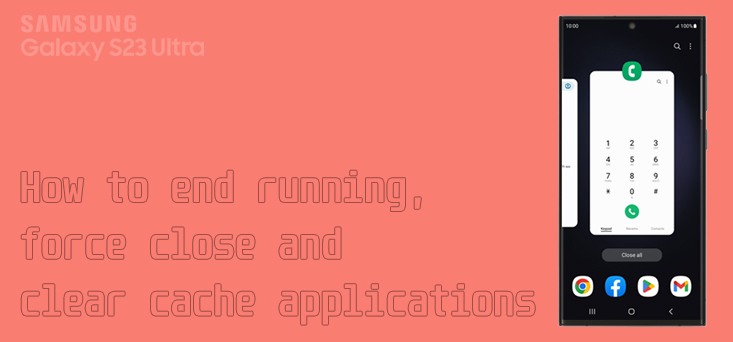
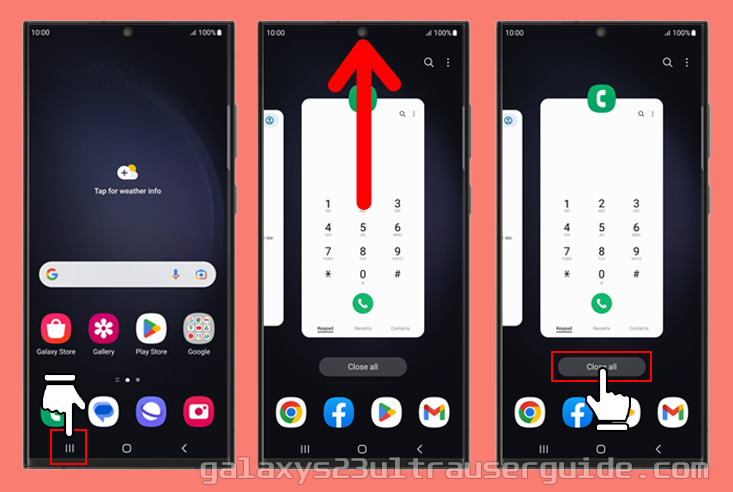


2 thoughts on “How to End Running Apps on your Samsung Galaxy S23 Ultra”