We all know how important it is to capture life’s precious moments and memories, and it’s even more important to have a reliable device to do so. So, if you’re experiencing the dreaded “Camera Failed” error message on your Galaxy S23 Ultra, don’t fret! With a few simple steps, you can get your camera back up and running in no time.
What Causes Galaxy S23 Ultra Camera to Fail?
Before we dive into the solution, let’s first understand the most common causes of a camera failing to work on a Galaxy S23 Ultra. According to the manual, one reason could be due to a software glitch or bug. Another possibility is that your device’s camera app needs an update or may have simply crashed. Hardware damage is also a possibility, such as a cracked lens or faulty camera module.
Steps to Fix Camera Failed on Galaxy S23 Ultra
Now, the moment you’ve been waiting for: How to fix warning camera failed on S23 Ultra! Here are a few simple steps to follow:
- Restart your device: Sometimes, a simple restart can do wonders. It can clear any potential software glitches or bugs that may be causing the camera to fail.
- Clear camera app cache and data: Go to your device’s Settings app, then to “Apps.” Find your camera app and select it. From there, you can clear the cache and data. This will essentially reset the app and may solve the issue.
- Update your camera app: If your camera app needs an update, you can do so through the Camera Settings, and then swipe to and tap About Camera. Check if any updates are available and tap Update if one is available. If there are no updates available, your screen will read “The latest version is already installed.”
- Check for software updates: Make sure your device’s software is up to date. Go to your Settings app, then to “Software update” to check for any available updates.
- Contact customer support: If none of the above steps work, it’s possible that your device may have a hardware issue. Contact Samsung customer support for further assistance.
More Tips for a Better Camera Experience
While you’re here, let’s talk about a few more tips to help you get the most out of your Galaxy S23 Ultra camera. After all, you want to capture those memories in the best way possible, right?
- Use the Pro Mode: The Pro Mode on your camera app allows you to manually adjust settings such as ISO, shutter speed, and white balance. This can give you more control over your photos and allow you to capture even better shots.
- Clean your lens: This may seem obvious, but it’s important to keep your lens clean. Dust, fingerprints, and smudges can all affect the quality of your photos. Simply use a microfiber cloth to gently clean your lens.
- Experiment with different modes: Your Galaxy S23 Ultra camera app has several different modes to choose from, such as Night Mode, Portrait Mode, and Super Slow-mo. Don’t be afraid to try them out and see which ones work best for you.
- Use natural light: Natural light is always the best option when it comes to photography. Try to take photos outside or near a window to get the best lighting possible.
- Read the manual: To use the advanced features of your phone’s camera, don’t forget to read the user manual that you can download on the front page.
We hope these tips help you get the most out of your Galaxy S23 Ultra camera. Remember, practice makes perfect! Keep snapping away and capturing those special moments.
Wrapping Up
In conclusion, a camera that fails to work can be frustrating, but it doesn’t have to be the end of the world. By following the steps we’ve outlined above, you can fix the camera failed issue on your Galaxy S23 Ultra and get back to capturing all of life’s amazing moments. Don’t forget to also try out our additional tips for an even better camera experience. Happy snapping!
Share Your Experience
Have you experienced the “Camera Failed” error on your Galaxy S23 Ultra? What steps did you take to fix the issue? Share your experience with us in the comments below. We’d love to hear from you!
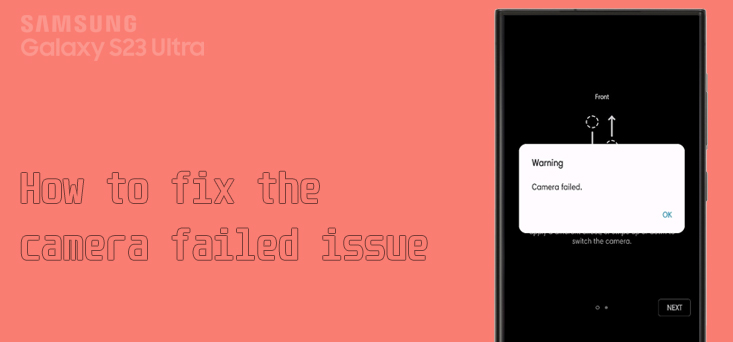
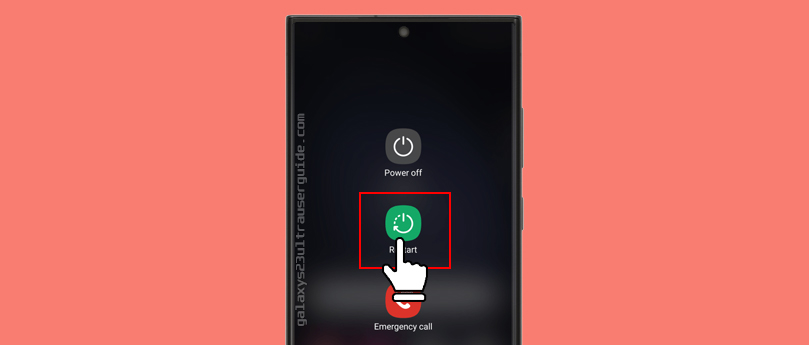


Non of these helped and then some that I learned. I talked to 4 different support agents non of them could help all they said was go into one of the stores they have to repair through them or third parties who work for them and I can’t do that either because there are non within 75 miles of where I live. My inly option is to mail them my phone with I can bot do because it’s the only phone I have and I need it at all times and they will not replace it either. I have not even had this phone for a full month yet I’m very Unhappy.
MY CAMERA STILL NOT FUNCTIONING